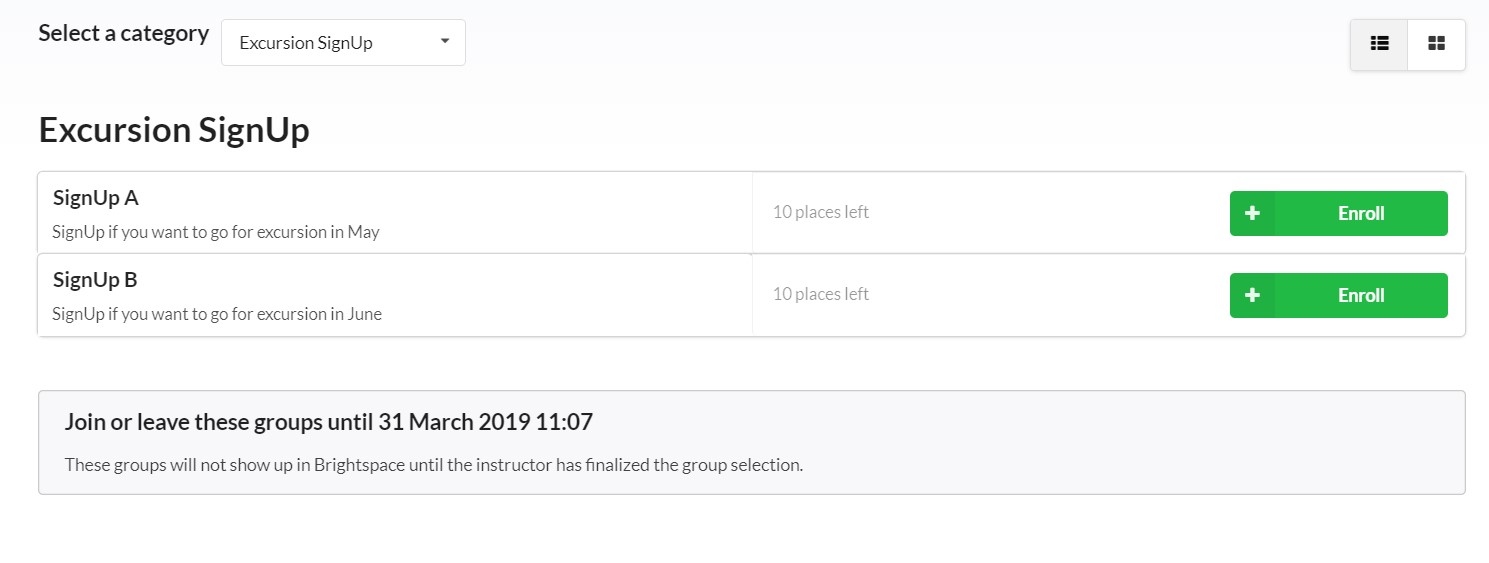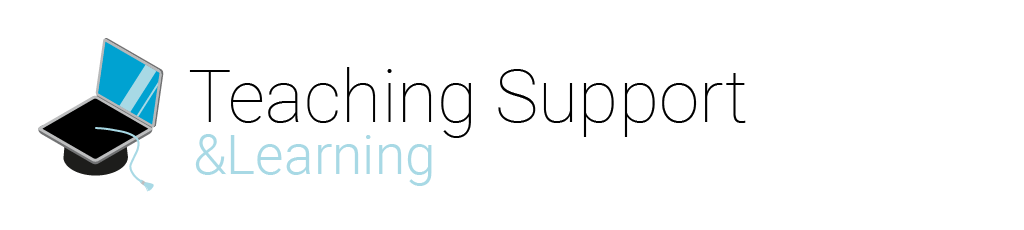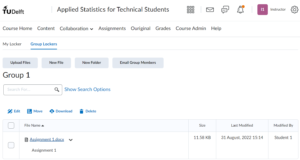Category: Help for Students
On this page you can find how to Enroll and Unenroll from Courses and Groups in Brightspace.
Courses
To start of a course in Brightspace, you first have to enroll for this course. There are several ways to enroll and unenroll for courses in Brightspace. Depending on the Faculty the course belongs to, it is possible to enroll via:
- MyTUDelft (Osiris portal for students)
- Course Catalog in Brightspace
- Both MyTUDelft and the Course Catalog
- BIS (Bouwkunde Inteken Systeem)
Sometimes you are manually enrolled in a Brightspace course by someone in the course teaching staff. To be unenrolled from that course you have to request the course owner directly.
For more information on which enrolment and unenrollment option is applicable to your course, have a look at the student portal pages on registration for courses.
Groups
As a student, you sometimes have to enroll for a group in order to participate in course activities. Once you are enrolled in the course in Brightspace, you can enroll for groups within the course. There are 2 ways in BS that a lecturer can use to make groups: using Groups and using Group Self Enrollment.
To do Enroll in a Group:
- Click on Collaboration in the Navigation Bar. A drop-down menu will show:
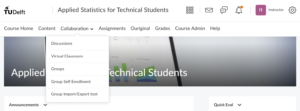
- Click on Groups.
- When you are already Enrolled in a Group, your Group Name can be seen here. If not, click View Available Groups.
- Here you can enroll in a group by clicking Join Group.
- Once you are enrolled in a group, the group name is shown.
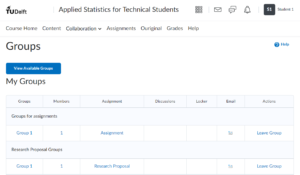
- Now you can quickly navigate to your group, again by clicking Collaboration > Groups.
- You can leave the group here by clicking on Leave Group.
- You can also, if the settings allow this, enter your Group Discussions and the Group locker.
- Click on Collaboration in the Navigation Bar. A dropdown menu will show:
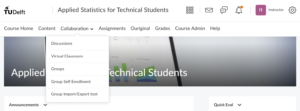
- Select Group Self Enrollment.
- In this section you will find groups available for self-enrollment. Notice that this option is only available if your Teacher or Course Manager previously sets it up.