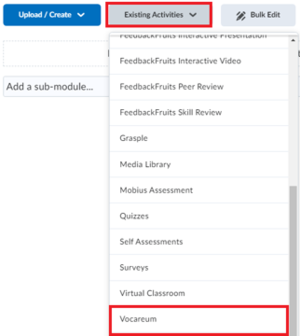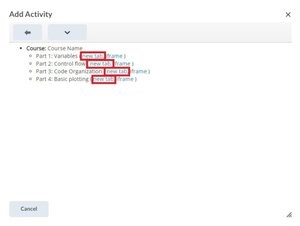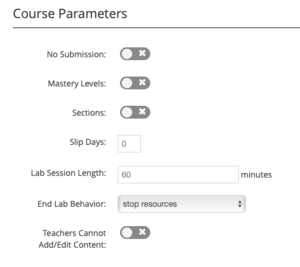Vocareum
Before you can use Vocareum in a Brightspace course, you must contact Teaching-support@tudelft.nl for access.This applies even if you used Vocareum in the previous academic year.
Vocareum offers a cloud-based platform for hosting and deploying Jupyter Notebook, a platform for Python programming in an educational context, and is suitable for multiple users. Key capabilities of the platform include grading automation, plagiarism detection, providing feedback on code, team projects, and peer reviews.
Students will always enter assignments through Brightspace, so installing a separate application is unnecessary.
Vocareum is meant for educational purposes only. TU Delft only has a license for Jupyter Notebook and JupyterLab; other lab types are not available for use.
Summative testing is currently not supported in Vocareum. Formative testing in Vocareum can slow down servers and result in failures. Please be aware of this before deciding to hold formative tests in Vocareum.
No support for Vocareum is available outside of our regular office hours, and there is no vendor support in our time zone.
JupyterLab
Starting in Q1 of the 2023/24 academic year, JupyterLab is also available for TU Delft users in Brightspace. At this time there are no plans to discontinue offering Jupyter Notebooks, as each option can support different instructional needs or preferences. JupyterLab uses the new Jupyter web interface, supports more up-to-date Python kernels than JupyterNotebook, and has other advanced functionalities.
The decision to use JupyterNotebooks or JupyterLab must be made at the time of the initial request; it is not possible to have more than one Vocareum environment linked to a course in Brightspace or to convert one Jupyter course type into the other.
Get started with Vocareum
-
Contact teaching-support@tudelft.nl to activate Vocareum, indicating whether you would like to use Jupyter Notebook or JupyterLab.
After Vocareum has been made active in your Brightspace course, click on the Vocareum link placed in the Instructor Area. Once you’ve entered Vocareum, you can create your assignments. -
To create an assignment within Vocareum, enter your Vocareum course through Brightspace and open the Edit Assignments tab.
To create a new assignment, click New Assignment:
- Give your new assignment a Title.
- Choose the appropriate group (optional).
You can create new Groups by clicking on the New Group-tab - Save and continue.
- Add Parts to your newly created assignment. An assignment can have one or more parts, corresponding to different notebooks within the same assignment.
- Click in the + beneath Parts.
- Fill in a Part Name, it can be the same as the assignment name.
- Underneath the name, there is a drop-down to determine which lab type you want to use. Select Jupyter Notebook.
- Click on Save Part.
If you would like to copy an existing assignment, click Copy Assignment or Copy Group.
- In the Select Course menu dropdown, choose the course that contains the existing assignment to copy. NOTE: You can only copy assignments from courses where you have the Instructor role within Vocareum.
- Select the assignment to copy or select All Assignments to copy all assignments from the course.
- While copying all assignments, you can also check the Copy All Groups box to copy all assignments and their respective groups. This can also be done using the Copy Group menu option.
- Click on Copy.
-
If students only access the JupyterHub environment through a direct (shared) link and not through Brightspace, they may be unable to access all assignments. Please make sure to follow the instructions below to link your notebook to the course content in Brightspace. This will place a copy of your Vocareum assignment in the course content and allow students to access it through Brightspace.
To link your assignments to your Brightspace course
- In Vocareum, go to the assignment you want to publish and press Publish to allow student access to the assignment.
- In Brightspace, go to the Content tab, click on Existing Activities and then choose Vocareum from the list of tools available.
- A pop-up will appear, where you can choose which assignment you want to add to your course.
- There are two options for each assignment: new tab and iframe. Select new tab.
- The assignment will appear in your course.
- Click on the arrow-down next to the assignment name, and choose Edit Properties in-place.
- Check the Open as External Resource-box.
To preview what students will see when they open the assignment, save your work and then enter the Configure Workspace menu. Select Student View from the top menu. You can toggle between Student View and Teacher View.
Class settings
You can set attributes associated with the course in the Settings menu on the navigation bar.
-
The basic settings of a course in Vocareum are:
- Title
- Course Name
- Course Image (Optional)
If you upload an image, this will be displayed in the Card View when listing the course. - Time zone: Used for all the time -sensitive settings, such as submission due dates.
- End Date: The end date for a Date when the course is set by default to the last day of the academic year for the course ends. As a teacher, you cannot be changed by the instructor. Studentschange this date. After this date, students will no longer be able to work on their projects after the end date. As an instructor. As a teacher or admin, you will continue to have access to the platform.
- Access End Date: Students can no longer work on their projects or access their data after the specified “End Date”. As an instructor, you are able to change the Access End Date.
-
Vocareum is integrated with your Brightspace course through LTI 1.3. Do not toggle the LTI button off.
- LTI version Vocareum supports LTI version 1.3. Do not change this setting.
- Show all assignments Should be OFF if you want Vocareum to only show the assignment that the student entered via Brightspace. If this option is set to ON, the student can navigate to other published assignments from their Vocareum window.
- Auto Create Sections If enabled, sections will be create based on your course's Brightspace ID. Manually created sections in Vocareum are then automatically overwritten.
Groups created in Brightspace are not synchronized with Vocareum.
Groups created in Brightspace are not synchronized with Vocareum.
-
Skilljar Settings are not supported in TU Delft’s Vocareum environment.
-
- No Submission: When this setting is enabled students can run their notebook but cannot submit their work.
- Mastery Levels: This feature allows you to specify an order in which students must complete assignments by assigning a level (integer) to each part of an assignment. Assignments with lower levels must be successfully completed before assignments with higher levels may be attempted. https://help.vocareum.com/en/articles/3659011-mastery-learning
- Sections: Each class can be divided into two or more sections that can be managed independently with, for example, differing assignments and timelines. Students can be enrolled to each section indivdually or bulk enrolled via a .csv file.https://help.vocareum.com/en/articles/3658989-managing-class-sections
Once sections have been enabled and saved, you cannot turn them off in the course.
Slip Days:
Slip days are used to compute how many days a student is late for a submission when a deadline has been set. When a student is graded, the late penalty (if set) will be calculated accordingly. help.vocareum.com/en/articles/3659016-slip-days
-
If you have questions about container resources, resource limits, or code editor settings, please contact Teaching-Support@tudelft.nl. We are unable to offer GPUs at this time.
Links to relevant help articles about Vocareum
-
Basic course settings:
https://help.vocareum.com/en/articles/3658991-basic-course-settingsInstalling Python packages:
https://help.vocareum.com/en/articles/3658985-installing-python-packagesManaging class sections:
https://help.vocareum.com/en/articles/3658989-managing-class-sectionsGrouping assignments:
https://help.vocareum.com/en/articles/4562543-grouping-assignmentsConfiguring workspace:
https://help.vocareum.com/en/articles/3659003-configure-workspaceCloud resources:
https://help.vocareum.com/en/articles/3658992-managing-cloud-resources -
Assignment options:
https://help.vocareum.com/en/articles/3659005-assignment-optionsTeam projects:
https://help.vocareum.com/en/articles/3659009-team-projectsStudent view:
https://help.vocareum.com/en/articles/3659007-student-viewAssignment versioning:
https://help.vocareum.com/en/articles/3659008-assignment-versioning -
Grading assigments:
https://help.vocareum.com/en/articles/3658979-grading-assignmentsCreating a Jupyter assignment with nbgrader:
https:/help.vocareum.com/en/articles/3658961-creating-a-jupyter-assignment-with-nbgraderGrading of multiple submissions per assignment:
https://help.vocareum.com/en/articles/3658977-grading-of-multiple-submissions-per-assignmentPeer review:
https://help.vocareum.com/en/articles/3703227-peer-reviewPlagiarism detection:
https://help.vocareum.com/en/articles/3658976-plagiarism-detection
Support
For support, please contact Teaching-support@tudelft.nl.
Need support?
Get in touch with us! We are happy to help.
- Teaching-Support@tudelft.nl
- +31 (0)15 27 84 333