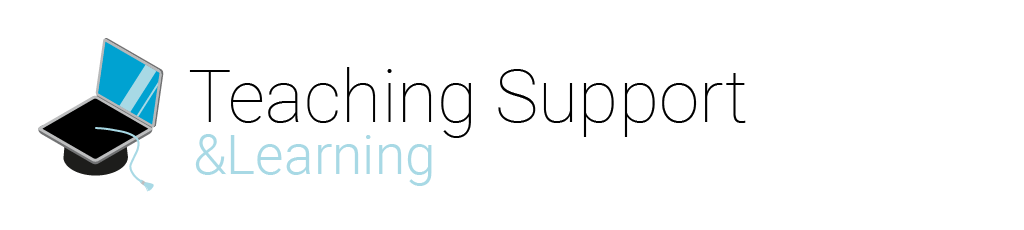Category: Help for Students
Once the instructor has graded your assignment, you will get a notification with your grade and can see the feedback. To see the feedback provided, follow the steps below:
- Click on Assignment from the navigation menu for the course. You will see the Assignment, Completion Status, Score, Evaluation Status, and Due Date for each assignment.
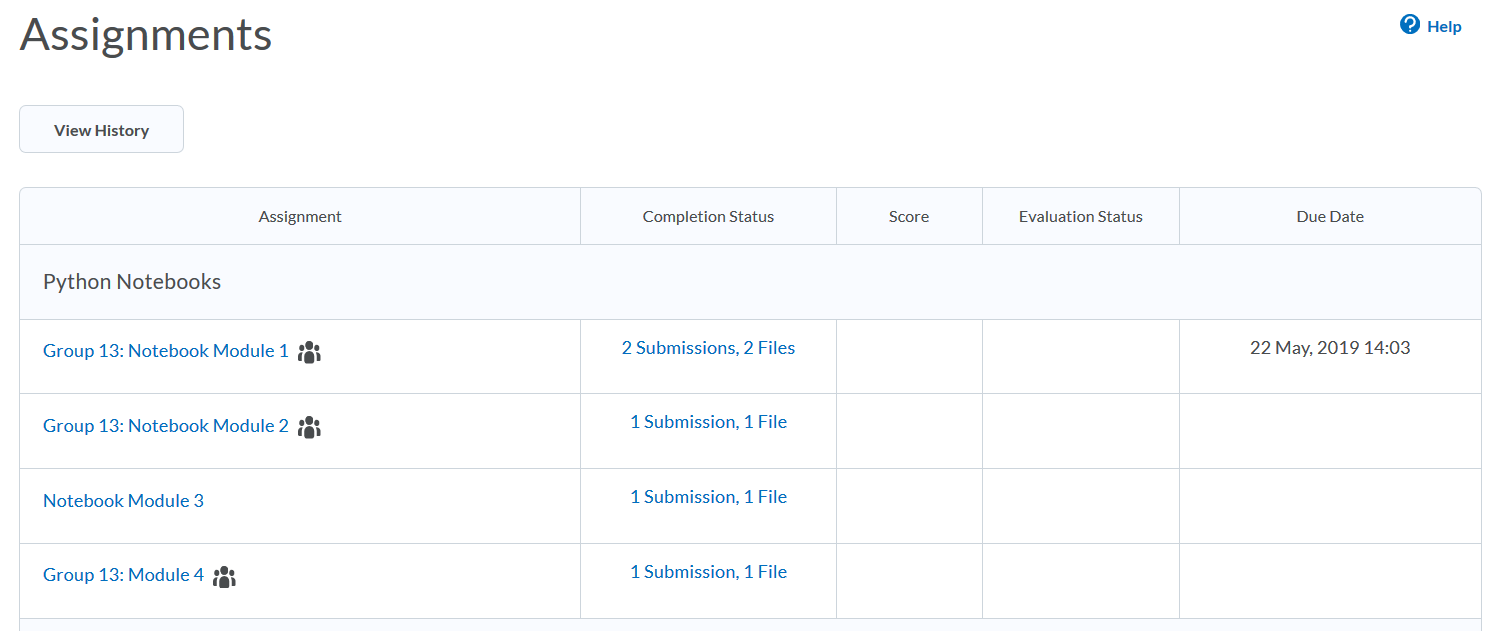
- In the Evaluation Status, you will see that there is Feedback available for you which has not been opened yet.
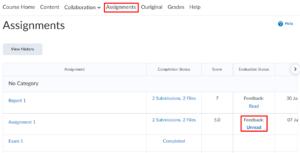
- Click Feedback: Unread to see the feedback provided to you by your instructor.
- You can now see all the submissions you have done so far on the left column and the available feedback in the Inline Feedback
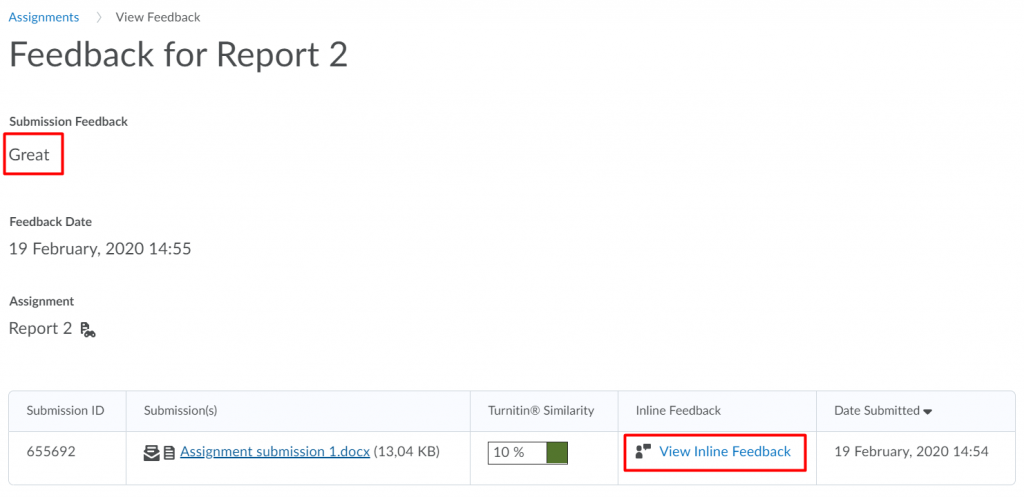
- If the instructor has added annotations to your submissions this can be now seen in the Inline Feedback Click on View Inline Feedback to see the annotation marked by the instructor.
- This will open a new tab, where you can now see all the feedback provided to you by your instructor.